Calendar OTA syncing to Google, Mac and iPhone can be painless. Seriously. Dive in, to find out how.
It’s very easy to have a synced calendar over your Google Calendar, iCal and iPhone’s iCal.app. The basic concept works if you use Google Calendar, otherwise you just have to sync your iCals via USB and iTunes.
But, you can also setup a Google Calendar to achieve OTA syncing for your Mac and iPhone. Nice, huh?
Just follow these quick and eath steps.
Setup Google Sync
In your iPhone open Settings > Mail, Contacts, Calendars, tap “Add Account” and select Microsoft Exhange. In the next screen enter your account info. In the email field type your full Google Account (ie. your Gmail). Leave the “Domain” field blank and type enter again your full Google Account as “Username” and your password as a password, obviously. Tap “Next”. If “Unable to Verify Certificate” apperas just tap “Cancel” and in the next screen enter m.google.com in the “Server” field. Tap “Next” and select the services you’d like to sync and “Keep on my iPhone”. (Hint: Google Sync supports Push notifications.)
— Now, you have successfully enabled OTA syncing for Google Calendar and your iPhone. Time to setup Google Calendar in iCal, don’t you think?
Setup Google Calendar in iCal
Fire up iCal and hit the Preferences (cmd+,). Navigate to Accounts tab and click “+”. In the pop-up enter your full Google Accounts username (email) and password. Under “Server Options” enter the following https://www.google.com/calendar/dav/YOUREMAIL@DOMAIN.COM/user Of course, replace with your email. Leave “Kerberos bla bla” box unchecked and click “Add”. Your Google Calendar will now appear in iCal’s list of calendars, and changes you make to your Google Calendar in iCal will be reflected almost instantly. Event information will automatically refresh every five minutes. You can change this interval by opening the iCal > Preferences > Accounts menu and selecting a new refresh interval under the ‘Refresh calendars’ drop-down. Otherwise, you can simply hit cmd+r to refresh manually. There’s no API limit or something.
Thanks to @diab for his initial help with this.
Questions? Feel free to comment.
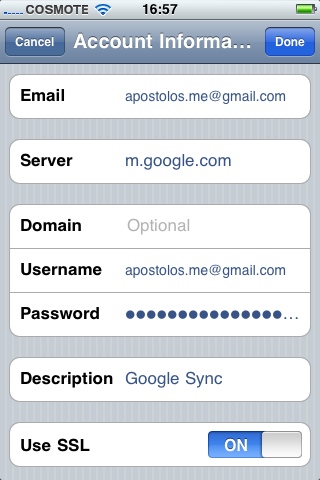
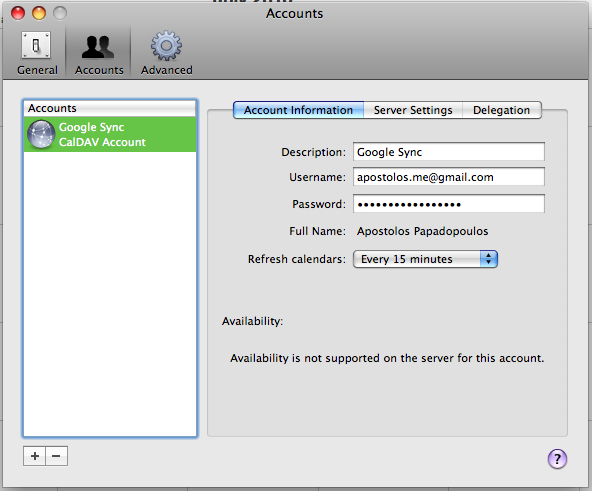
Επίσης, μπορείς να προσθέσεις τα ημερολόγια στο iPhone σε φάση CalDAV και δουλεύει πολύ καλά – χωρίς push όμως.
Σημειωτέον ότι στην έκδοση 4.0 το iOS υποστηρίζει notes και calendar syncing αυτόματα, μαζί με το mail, τη στιγμή που ρυθμίζεις το Gmail account σου. Δεν ξέρω και πάλι όμως κατά πόσο υποστηρίζει push updates.
Από όσο κατάλαβα όσο το έκανα, τα ημερολόγια προστίθενται σε CalDAV μορφή. Correct me, εάν είμαι λάθος. Αν και υποστηρίζει Push, εγώ ακόμη δεν τα είδα.
Καλή σκέψη αυτό που λες, αλλά δε ξέρω κατά πόσο θα δουλέψει, δεδομένου ότι το Google Calendar είναι διαφορετικό service από το GMail. Wanna give it a try και να μας πεις τα αποτελέσματα;
Όταν τα προσθέτεις μέσω Google Sync προστίθενται ως επέκταση του Exchange ActiveSync (βλ. http://bit.ly/cb7B0i), με όλα τα σχετικά κομφόρ (προσκλήσεις, διαθεσιμότητα, RSVP και λοιπά).
Δουλεύω το GCal και στις δύο μορφές του, τόσο παλιότερα ως CalDAV όσο και πιο πρόσφατα μέσω GSync, και δοκίμασα και λίγο τις νέες δυνατότητες του iOS 4.0. Πολύ καλό, το Exchange support έχει push, και δουλεύει μια χαρά. Στη ρύθμιση τύπου CalDAV πρέπει να το ρυθμίσεις pull αλλιώς θα χάνεις ειδοποιήσεις και λοιπά, δεν αξίζει. Δεν έχω ασχοληθεί ιδιαίτερα με τη ρύθμιση στη νέα έκδοση μέσω Google account, δε με πολυενδιέφερε για να είμαι ειλικρινής. Πάντως εκτός από IMAP mail προσφέρει συγχρονισμό σημειώσεων και ημερολογίων. Αν έδινε push σε όλα αυτά, συν συγχρονισμό επαφών, θα είχα γραμμένο το Exchange εκεί που δεν πιάνει μελάνι.
Hm, ενδιαφέρον. Θα παίξω με τις ρυθμίσεις όταν γυρίσω σπίτι. Thanks! (To Sync λέει πως και τα κάνει sync + δίνει push (τις οποίες εγώ δεν είδα ακόμη όπως σου είπα).)
Το έχω δει και όχι μόνο: το χρησιμοποιώ για να συγχρονίζω επαφές με το Google Contacts. Το μόνο παράπονο που έχω είναι πως το email κομμάτι δε μου δουλεύει σωστά – μου βγάζει άλλα αντ’ άλλων στα mail, δε μου συγχρονίζει τις αλλαγές που κάνω και τέτοια. IMAP FTW:)