As a student—and I hate to admit it—I haven’t quite found my studying preferences yet. I am close, but definitely not there. This task is quite difficult to tackle as it needs years of practice, experimentation, dedication and hard work. I am still a fan of hand-written notes and, amazingly, textbooks in spite of digital ones when it comes to studying. Cognitive processes when studying the material on physical textbooks work better, I think, or I’m just getting old extremely fast and can’t cope with technological advancements anymore.
The main problem when studying with digital books (PDF, epub, etc) is not found in the book in itself; on the other hand, it’s the note-taking process. An external but direct process from, and, and sometimes also on the book. (Parenthesis: I think note-taking is a great way to help you study as it enhances your thought process; you think twice—when reading and when writing things down. Hence my focus on it.) iBooks on the iPad and Preview on OS X have great highlighting tools but they lack in exportability. There is no gain if my carefully crafted highlights and notes stay only in a specific program, which in fact, is completely unrelated to the note-process.
That’s where Evernote comes handy.
Evernote was introduced to me by my friend Zac something like a year ago but I didn’t use it much until June when I interned in New York. It was a great tool to help me take notes, write down thoughts and ideas for the job as well as to explore the city. I learned to love it and was quickly moved to my iPhone home-screen — a sacred (sarcasm) place of only the most-used and important apps. Simplicity, man.
While being still hesitant to study from a PDF textbook, I gave it a try recently. And, suddenly, it just striked me!
[blackbirdpie url=”https://twitter.com/apas/status/289101058716884992″]
For the last month I am using Evernote’s Chrome add-on (when I read something on the web and feel it’s quite worthy, I highlight, right-click, Evernote Web clipper > Clip Selection, and boom—it’s a note, full of metadata like URL, formatting, etc) I thought “hey, I can do the same with the textbook.”
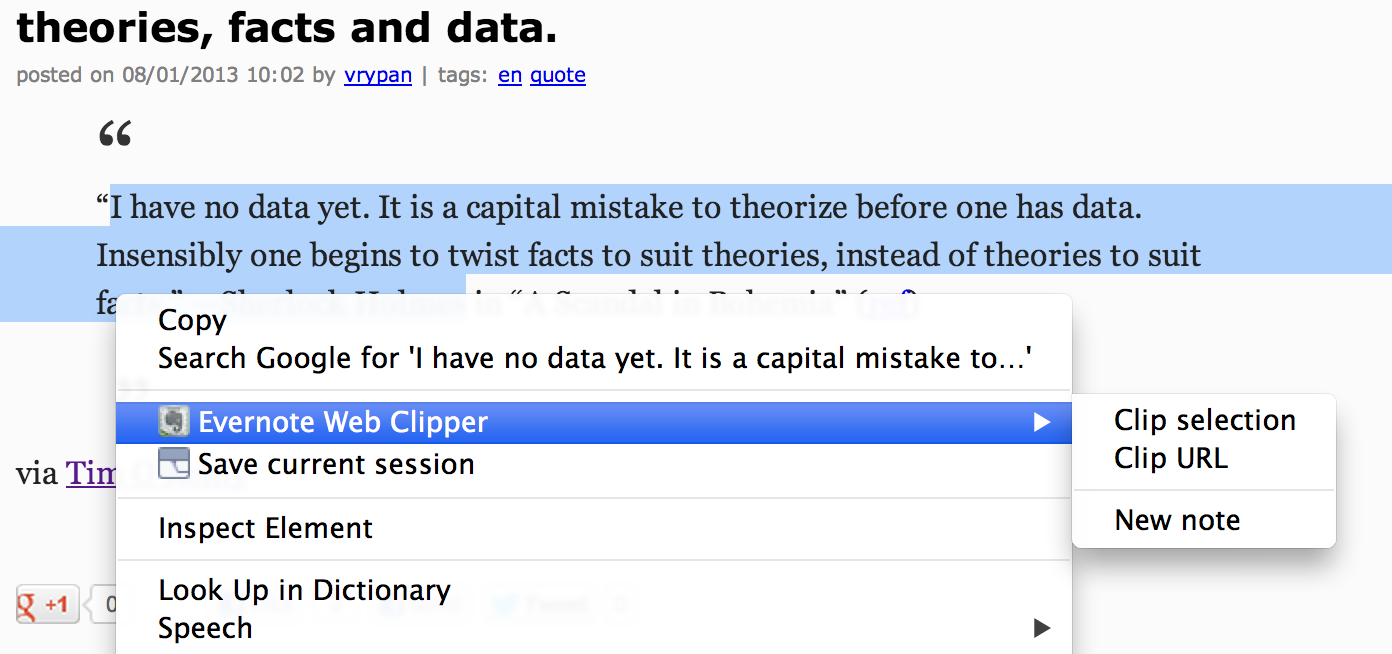
“So, how does this actually work?” you might ask. You’ll be amazed how easy this actually is. First of all, you have to specify your organizational plan. How you’ll break things down. Evernote doesn’t use folders — it has Notebooks, notes and tags. Tags are quite irrelevant in this example; don’t look much into them. Also, Evernote offers some form of nesting. You can group multiple notebooks under one — call it a “Stack.” I have a stack named Comp Sci Notes and every book I study has a notebook within this stack. And every notebook/textbook has one note per chapter.
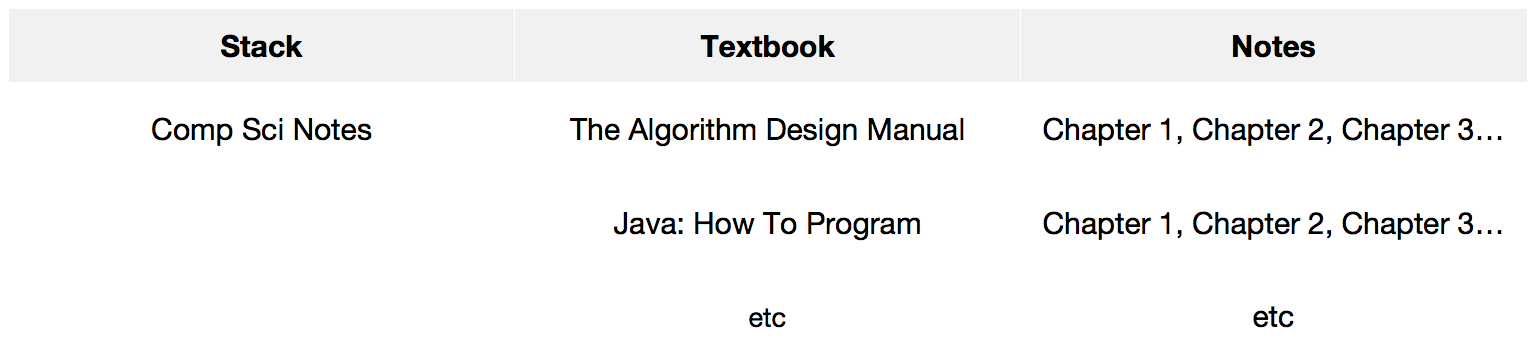
This is my organizational plan – of course yours can be different. The more interesting part though, it’s the actual note-taking process.
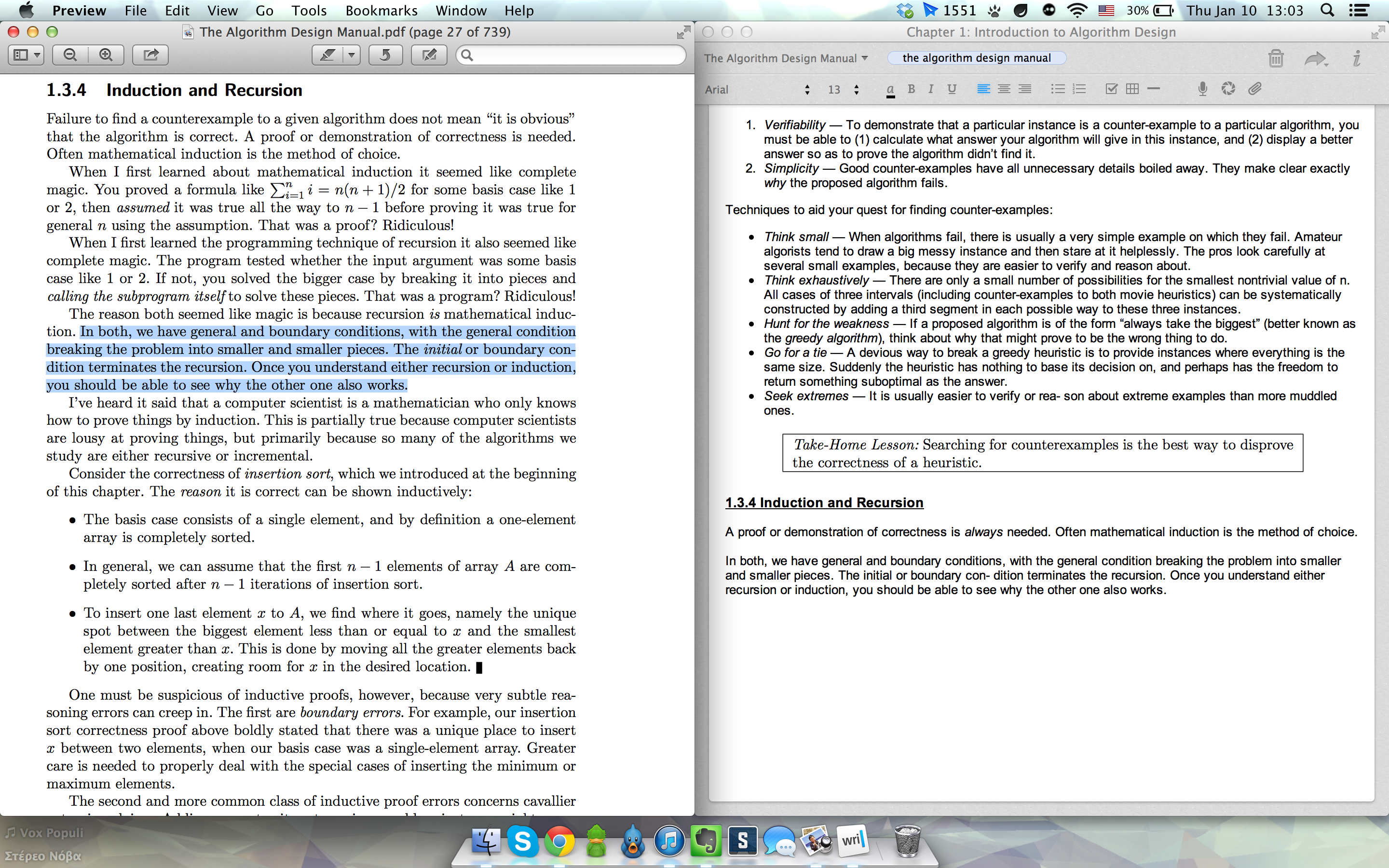
When reading from the textbook, just highlight the text, copy and paste it within Evernote’s note. I used to use drag and drop because Evernote keeps some kind of formatting but just because it keeps “some kind of formatting” it isn’t as good as plain old copy and paste.
When it comes to more complex text structures (like, code, for example) or graphics (images, diagrams, etc) the best way to insert them onto the note is to screenshot them. In OS X is dead-simple: cmd+shift+4, select the desired area and the screenshot is ready in your desktop. Then, just drag and drop it into the note — Evernote is awesome with such kind of input material.
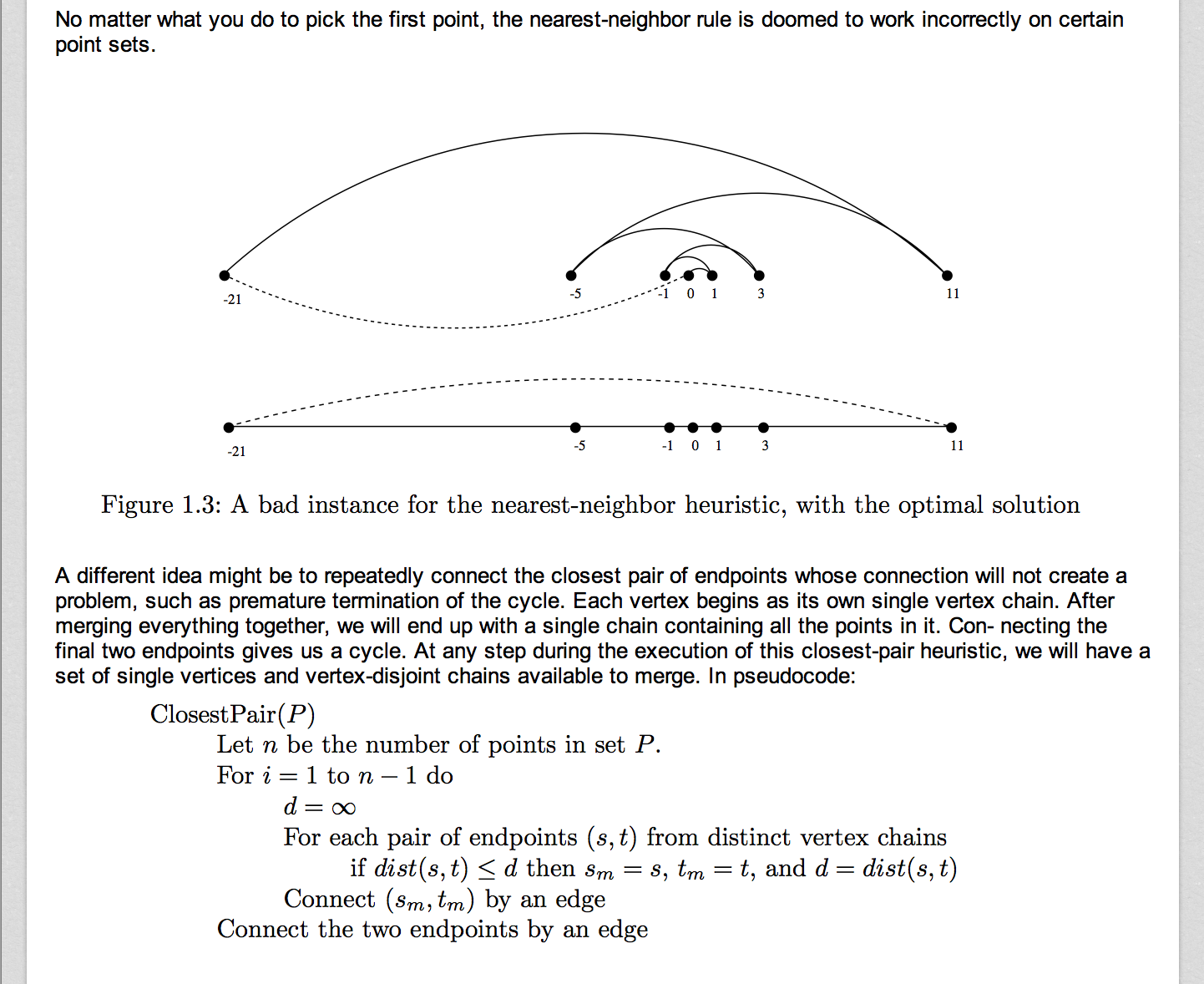
You can even search (both notebook/note-wide Evernote search and cmd+f within the note work) within images for text, thus creating a digital, searchable and indexable archives of your notes. Best part? No messy handwritten characters — everything’s in Arial. And because I’m still a “print” guy, I can print each chapter-note, bind them together, thus instantly creating a smaller version of the book, only with the notes. And as said, no messy handwritten characters.
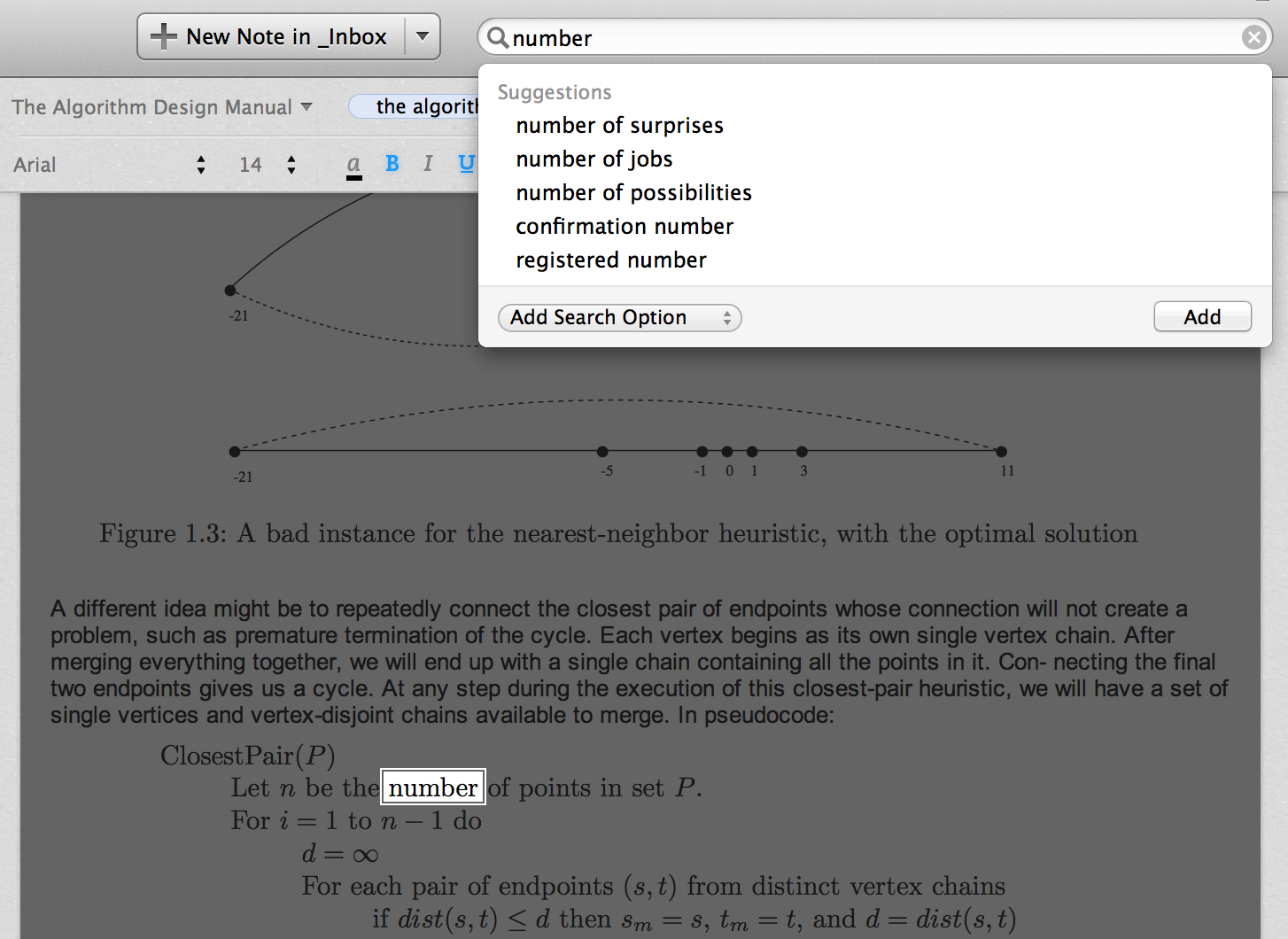
In conclusion, I am only using this system for a few days now but I can safely say it’s a great asset in my “studying arsenal” and a productivity booster. If you’re a student (or doing something similar, anyway) just give it a try—even if you haven’t used Evernote before. You’ll love it and will see that the “digital brain,” as many people describe Evernote, is true.
PS: There’s this great The Verge article called The Verge at work: backing up your brain in which Thomas Houston explains how he uses Evernote as a memory tool for deep reading, writing, and research. It’s a must read if you want to delve deeper into the Evernote-hole.
Αποστόλη είναι εκπληκτική ιδέα! Χρησιμοποίησα το evernote ως βασικό εργαλείο για data collection στο διδακτορικό μου και ίσως πρέπει κι εγώ να γράψω κάτι αντίστοιχο για όσους θέλουν να κάνουν το ίδιο!
@angel, ευχαριστώ πολύ. Θα ήταν πολύ ενδιαφέρον να γίνει scaled up — από απλό «διάβασμα» σε συγγραφή διδακτορικού. Ping me when you’ve written it.